Upgrading your Race website
ORGSU offers 20 applets (function blocks) ready for your website. Upgrading your website has never been easier. First of all, you need
- FTP access to your website. Then you can do it yourself or ask us to help you
- Your webmaster
Inside the ORGSU administration menu find the menu button Company – Upgrading of your website and choose one of the following options:
Boost your event website
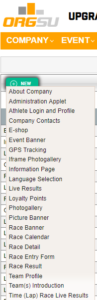 There is a list of features available for configuration and uploading to your website. The most important ones are Athlete Login and Profile, General E-shop, Live Results, GPS Live Tracking, Photo-gallery, Venue Information Page to display athlete by his Tag or BIB, Loyalty Athlete Points giving the rank of the most active page users, Race Applet, Race Calendar for one or more events and Race Entry form to serve the online registration feature. Team Introduction and Team Profile are available as well. There is also a an applet to display the final official results.
There is a list of features available for configuration and uploading to your website. The most important ones are Athlete Login and Profile, General E-shop, Live Results, GPS Live Tracking, Photo-gallery, Venue Information Page to display athlete by his Tag or BIB, Loyalty Athlete Points giving the rank of the most active page users, Race Applet, Race Calendar for one or more events and Race Entry form to serve the online registration feature. Team Introduction and Team Profile are available as well. There is also a an applet to display the final official results.
Series owner has some more applets at her disposal such as series calendar and series ranking. Also, a race director registration applet is available now. Visit our example website for this special feature.
Race Calendar Example
Select race calendar in the list of applets. You will be presented with the configuration of that applet. At the bottom of the page you will find the html tags needed to upgrade your website: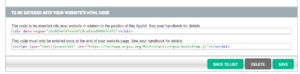
Find the code here: <div data-orgsu="cbd024afdfee4df19ca82ed503e7e972"></div> <script type="text/javascript" src="https://techapp.orgsu.org/Rest/static/orgsu-bootstrap.js"></script>
This code needs to be inserted into the webpage that you want to upgrade. You can try to put this code onto any of your websites or to your sponsor’s website. This code will display the following event calendar. Furthermore one can even try the online entry feature within this event calendar. This is the real life applet in action:
Your CSS styles
Some applets allow you to add your own link to your CSS style in the applet configuration. Several of them like live results do not have these options due to technical reasons. If your applet performance is not optimal (The BIB, Gender, Division boxes do not go next to each other on one line for example) a small change might help in your theme settings. Find ‘Custom CSS’ or ‘Aditional CSS’ or anything that sounds like that. Then, take the following code and paste it in.
.form-control, select, textarea {
display: inline-block !important;
width: auto !important;
padding: 0px !important;
}
input[type="text"] {
display: inline-block !important;
padding: 0px !important;
}
One of the first Orgsu client’s upgraded sites can be found here.
Whitelisting for Safari users
Safari prevents some of our applets to function properly. It is advisable to install a script on your website, that automatically whitelists the domain from which Orgsu services (such as event calendar, entry form, results) work. You need to add the code below to the header of your website. Here are 2 variations depending on whether you are using WordPress or not:
Situation 1: Your website uses WordPress
The easiest way is to download the ‘Custom CSS & JS’ plugin. Select ‘Add Custom JS’ in the plugin, and insert the following code into the editor:
var is_iOS = /(iPad|iPhone|iPod)/.test(navigator.platform) || (navigator.platform === 'MacIntel' && navigator.maxTouchPoints > 1)
var is_MacOS = /(Mac)/i.test(navigator.platform);
var is_safari = navigator.userAgent.indexOf('Safari') > -1;
var is_chrome = navigator.userAgent.indexOf('Chrome') > -1;
if ((is_chrome) && (is_safari)) {is_safari = false;}
if (is_iOS || (is_MacOS && is_safari)) {
if (!document.cookie.match(/^(.*;)?\s*fixed\s*=\s*[^;]+(.*)?$/)) {
document.cookie = 'fixed=fixed; expires=Tue, 19 Jan 2038 03:14:07 UTC; path=/';
window.location.replace("https://techapp.orgsu.org/sb/");
}
}
Before you click Publish, please make sure the following options are selected in the Options panel on the right:
Linking type: Internal; Where on page: Header; Where In Site: In Frontend. Click Publish to complete the operation.
Situation 2: The site is not in WordPress
The Javascript code is the same as above, but your webmaster has to figure out how to put it in the header of every page where ORGSU applets are installed. The important thing is that the code is in the header and it is an inline script, not an external .js file.
Powered by ORGSU
We are kindly asking you for helping us spread the word about ORGSU by publishing the “Powered by ORGSU” logo on your website. Thank you.

