This page deals with how the Entry Fees for your Event behave. It could be said that this is one of the most important pages in the entire system.
Entry Fee Selection:
There are options for choosing between the same flat entry fee for all Divisions or different Entry Fees based on Divisions. Here you also define the currency in which you sell you Entry Fees. Note that once there are athletes on your start lists, you can’t change the currency.

Periods for entry fee specification:
Orgsu supports multiple entry fee periods, during which the Entry Fee changes.
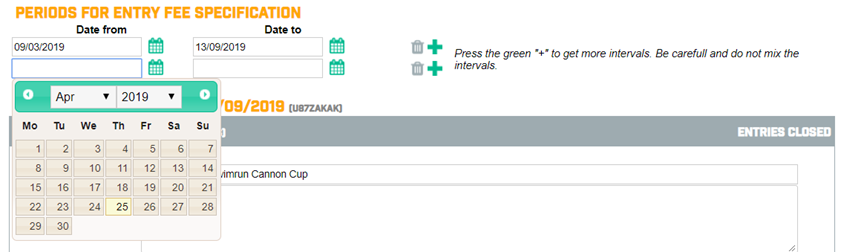
Entry Fees for each Race:

Max no of registered athletes
If a value is provided, Orgsu sends an information e-mail to the organizer when 2/3 of the Race’s capacity is reached. When full capacity is reached, a ‘Sold out’ message will appear when someone tries to register.
Are entries allowed at the Venue?
This is a purely informative bit which informs athletes that you (the organizer) will conduct Venue Registration via one of the two (or both!) Orgsu functions: ‘Event – Venue Registration’ or ‘Event – Registration Table.’ It has no impact on any settings within the Event configuration.
Cancellation fees settings
This allows you to allow athletes to cancel their registration to the race and be eligible for a refund. This refund will be lowered by the amount you specify within each Entry Fee period. We are working on supporting a direct refund via PayPal or another e-wallet.
Entry Fee Contribution’
Is a feature for big-hearted athletes who would like to contribute to eg. a charity that your Event supports. It can also be used in combination with zero entry fee (voluntary entry fee). There is the option to upload a file to explain why you are asking for the contribution.
Athletes will enter after
This is an advanced setting which sets the point at which an athlete enters the start list of the race.
Race Entry Order Confirmation: after athlete clicks Confirm Order in checkout, but still hasn’t paid the Entry Fee
Race Entry Payment Confirmation: after the payment of the Entry Fee is confirmed, i.e. athlete has paid the Entry Fee
Discount Codes
This item is important if you want to offer discounts to VIPs, friends etc.
There are two options: Once-off Codes and Mass Vouchers.
Once-Off Codes are specified in the left column. The Code prefix could be anything, ie. RACE. Discount can be either percentage of the Entry Fee or Absolute Value (i.e. £ 7).
The Generate Codes button generates the codes and you either accept the codes or go back and modify the parameters to your desires. You can then distribute them to the interested parties. Each Once-Off Code can be used only once.

A Mass Voucher is specified in the right column. This type of a discount has the same code but has a limit to how many times it can be used.

The Discount Code table then displays a list of all issued discount codes and their usage. You can also terminate any of the discount codes with immediate effects.

Back on the Entry Fee main page, discount codes can be exported into Excel to prepare them for easier distribution.
TIP:
AFTER YOU FINISH EVERY SUBPART PLEASE HIT SAVE AT THE BOTTOM OF THE PAGE TO ENSURE YOU LOOSE NO UNSAVED WORK!
Special conditions for entering a Race
Orgsu has a functionality that under certain conditions an athlete can enter a fully sold-out race.
Athletes have the option to open a direct sign up function in their profile to use this functionality. The details on where and how are in our Athletes section.
There are four possible conditions:
The athlete:
- competed well in another race
- is ranked high a a given series
- bought an item in E-shop which qualifies them to enter the Race
- has a voucher

The last option usually applies to VIP athletes who are late to register.
Entry Fee Logo
You can add a Logo/Picture to the Entry Fee which is then visible in the shopping basket.
Enable Race Entries and Disable Race Entries buttons are available for each race. These buttons are applicable to each race separately. Whenever you update any of your Entry Fees or Race information and your Entry Fees are published, hit the Update Race Entries button.

There is also Enable Online Entries button which will enable entries for all Races of your Event.

Important warning:
if you make changes in the race settings, these changes will not be automatically published to your applets.

The magnifier is used to quickly look at published values. If you are sure you want to publish your changes, then you need to use either the button to update your race publication or entire event.

